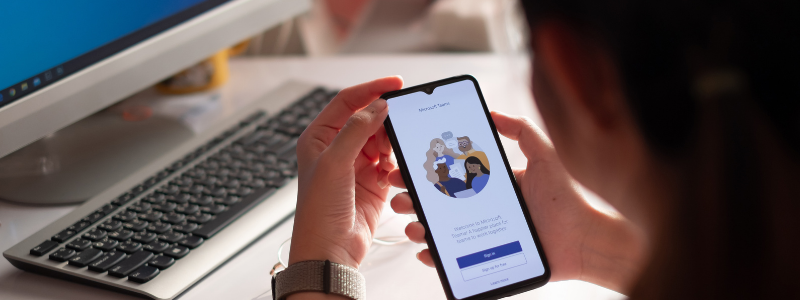Introduction
This page aims to show how to sign-up for the freemium version of Teams and how to access Microsoft Teams (web version and desktop version).
Steps
1. Navigate to this link to sign-up for Freemium Microsoft Teams https://products.office.com/en-us/microsoft-teams/group-chat-software
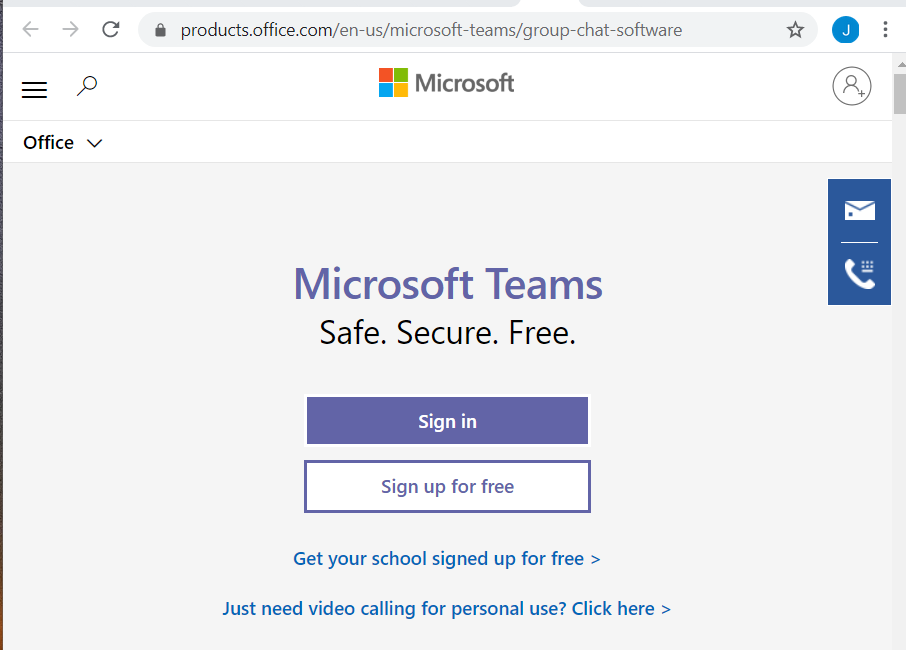
2. Click “Sign-up for free”
3. Enter an email, then click next
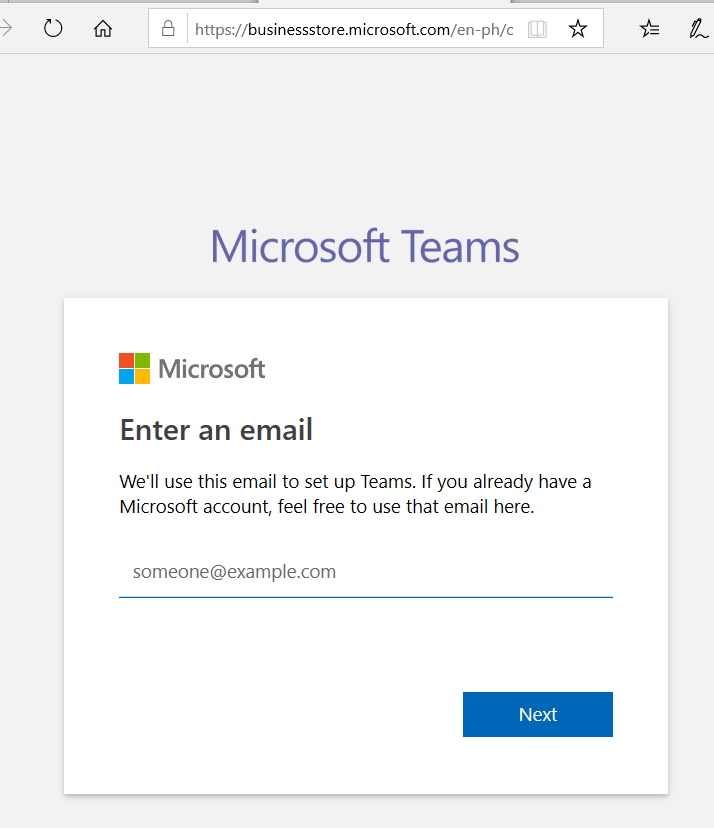
4. You will be asked, “How do you want to use Teams?”
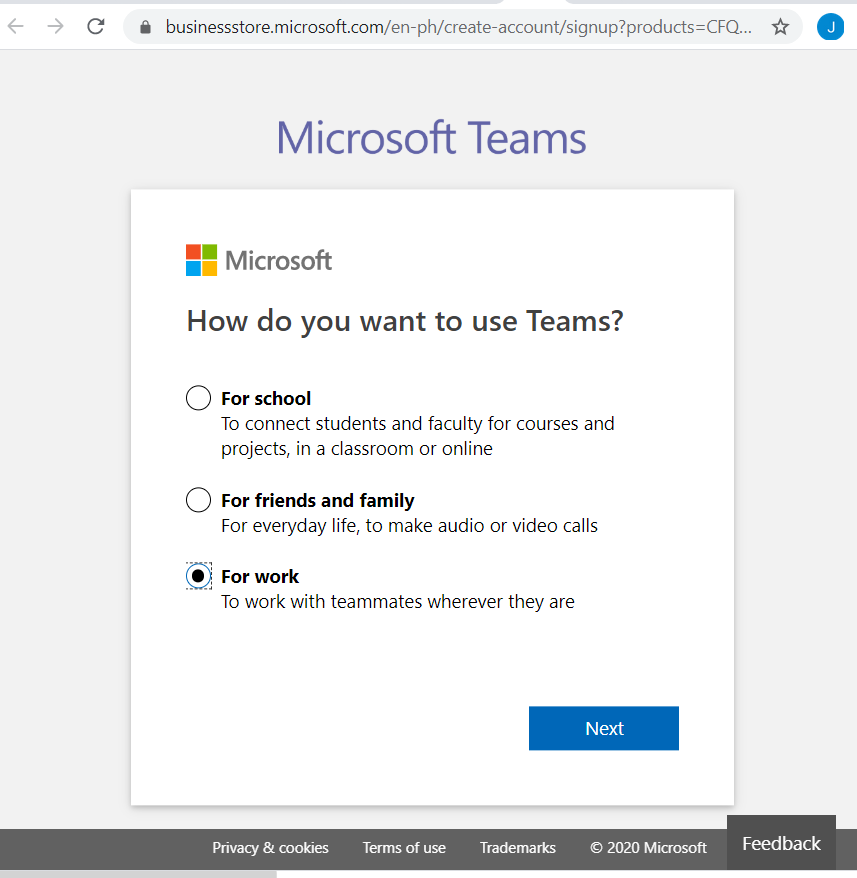
5. Select “For work”
6. Then click “Next”
7. Enter password, then click “sign in”
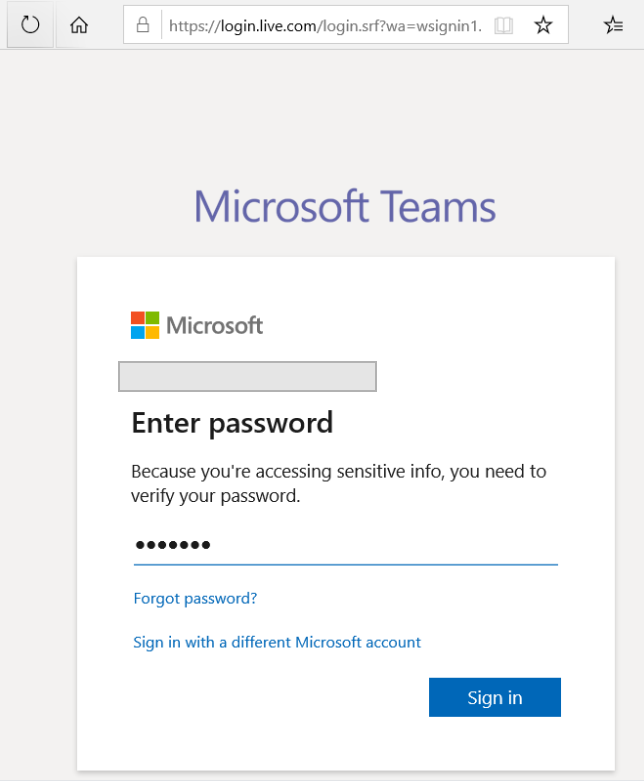
8. Set your details
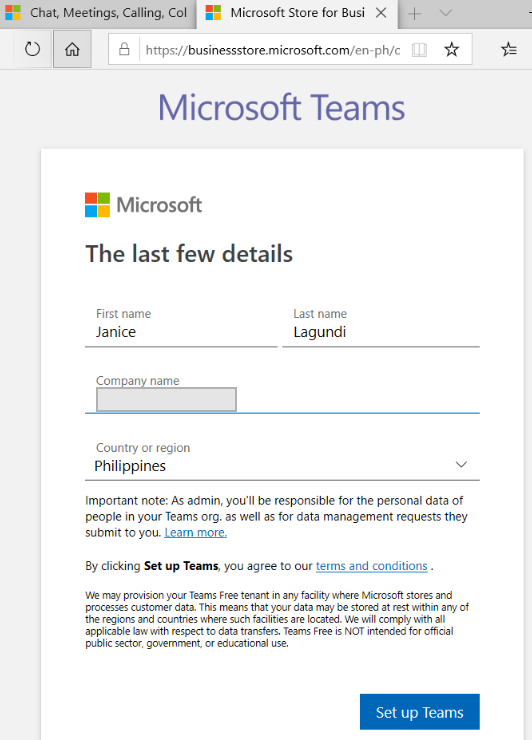
9. Click “Set up Teams”
10. After creating your account on TEAMS, click “use the web app instead”
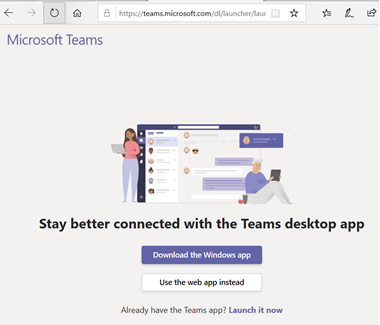
Enjoy Microsoft TEAMS!!!
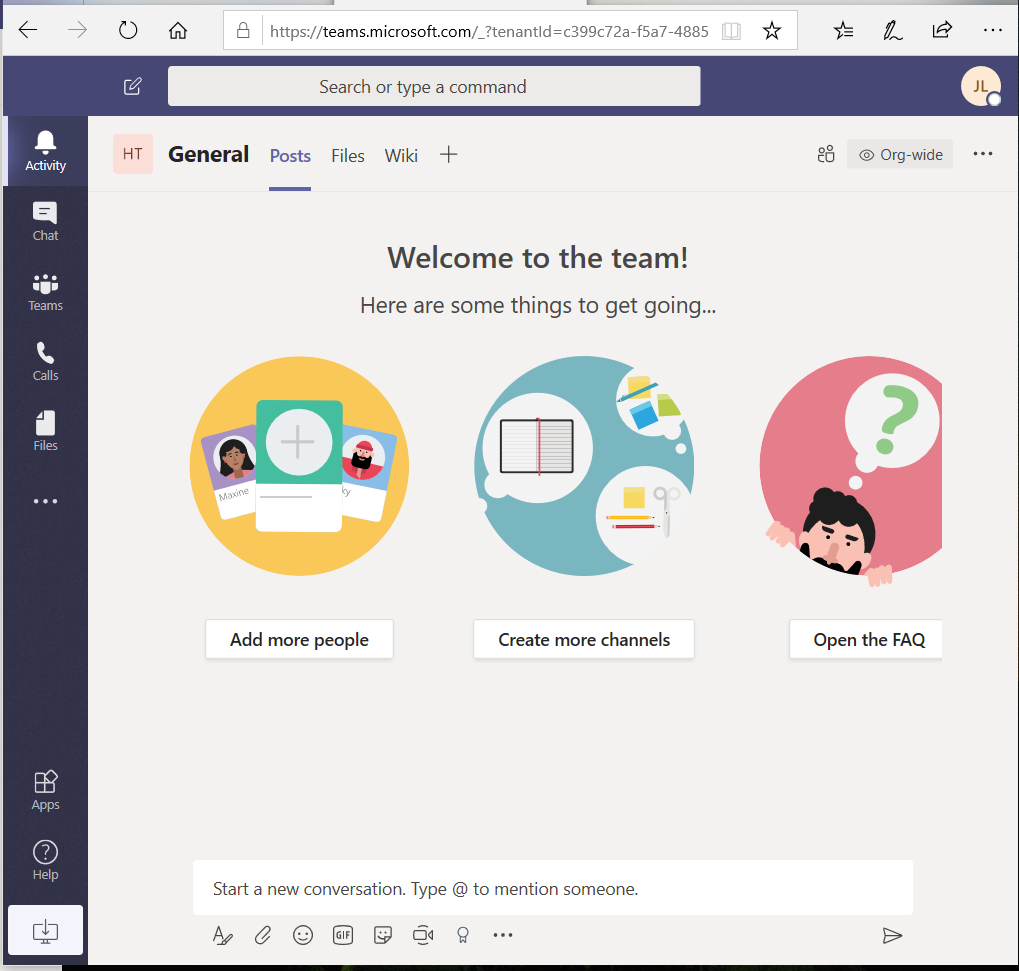
For the other purpose on “How do you want to use Teams?”. There’s no need to try it out, but I would like to show what are these options for:
1. If you choose – “For school”
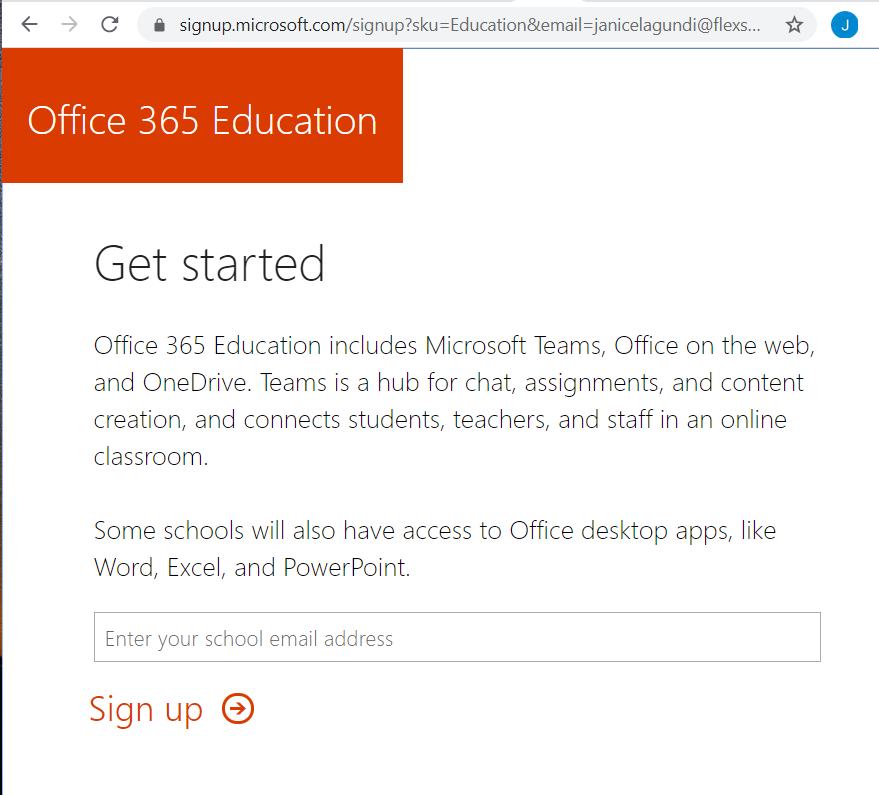
1.1 Click “NEXT”, set a school email address
1.2 Click “Sign up”
If you entered an invalid email address or used your personal email address from Google, Hotmail, Yahoo etc., your request will not be accepted and you will see this message below:
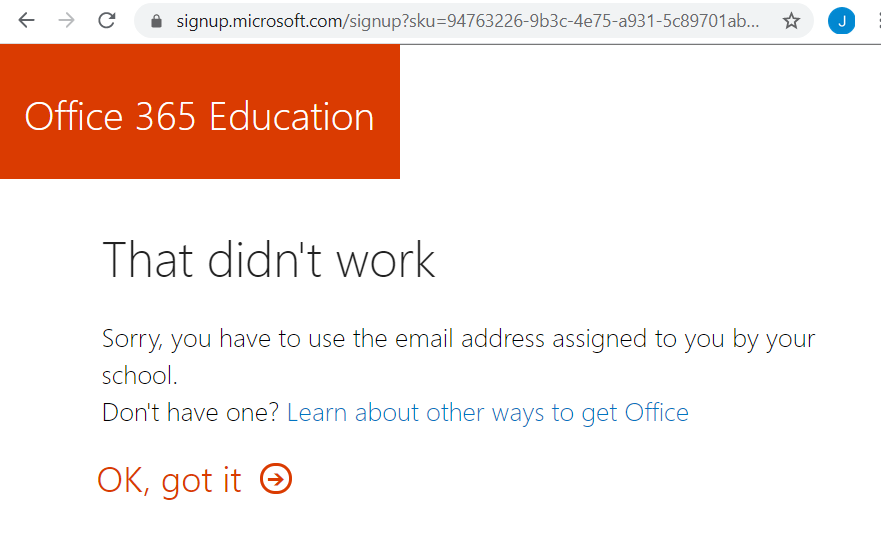
2. If you choose “For friends and family”, you will be directed to sign up for Skype
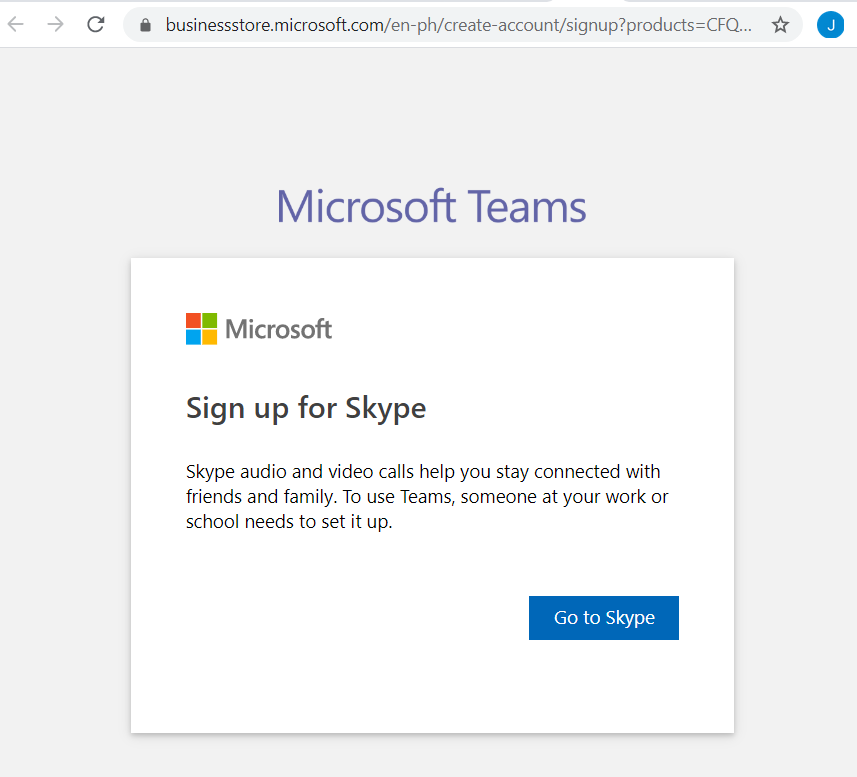
If you forgot the web link to Sign In for Teams, follow the steps below:
- Navigate this link – https://teams.microsoft.com/
- Sign in with your email address
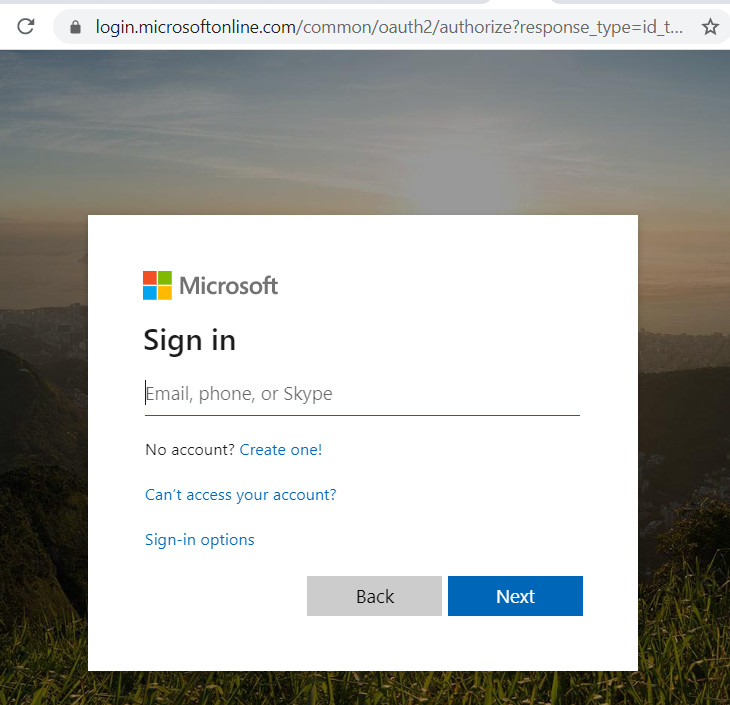
- Enter your password
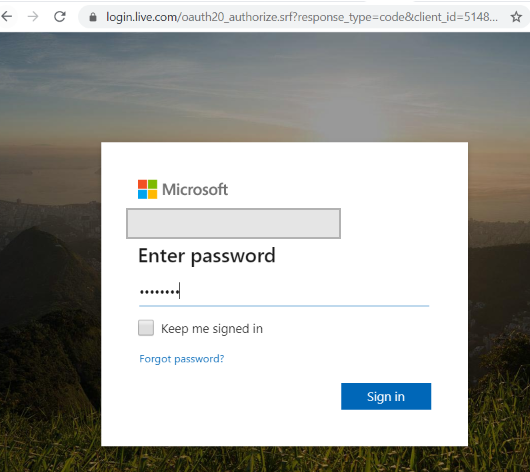
If you want to have a desktop version of Teams, follow the steps below:
- Click the “download desktop app” image link from your Teams web version
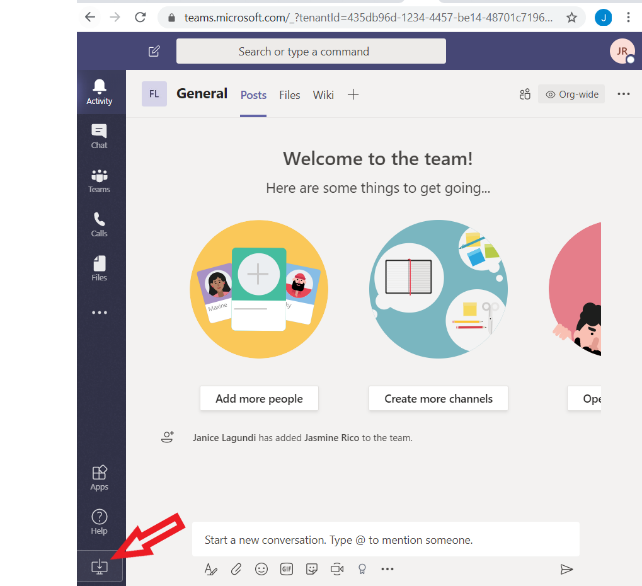
2. Click the downloaded application to “Install”

3. After the installation, sign in to your Teams desktop version. Set your email
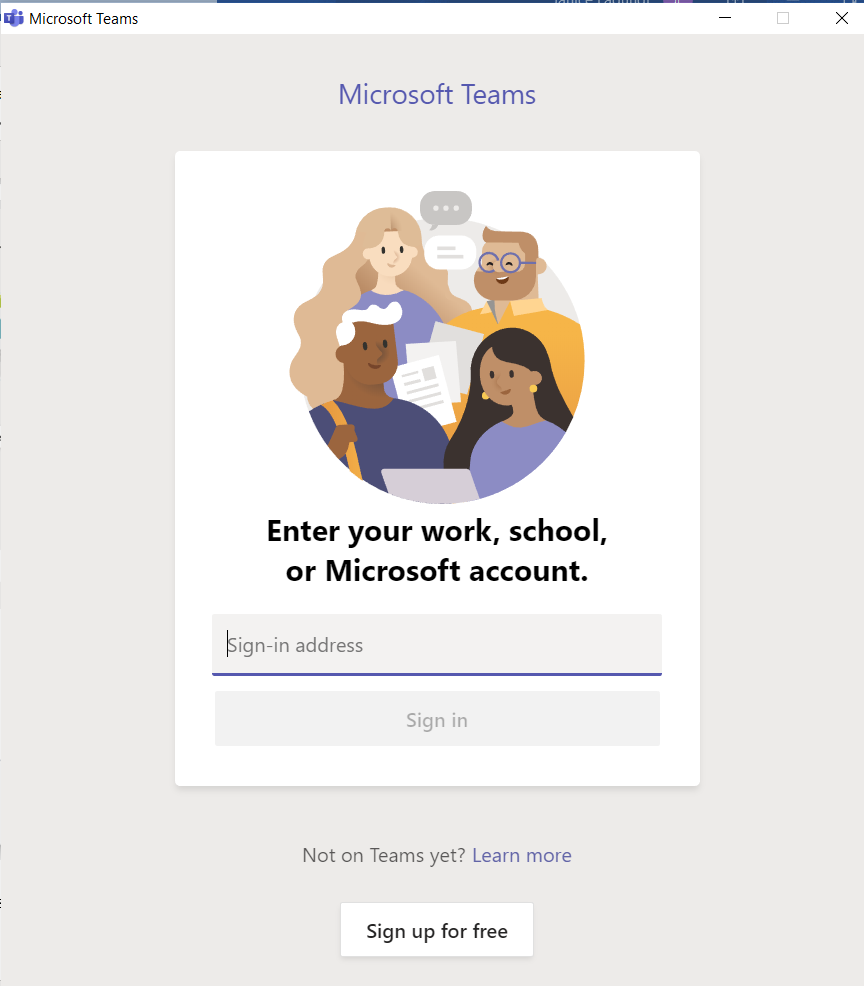
4. Click “Sign in”
5. Enter your password
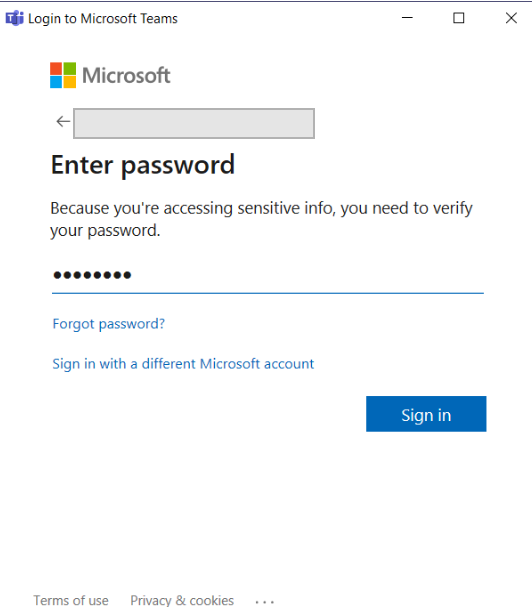
6. Click “Sign in”
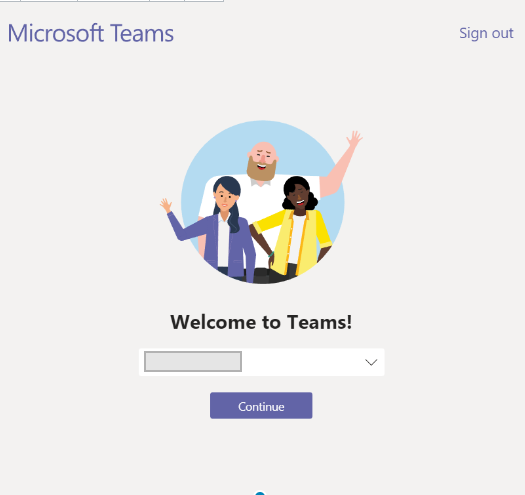
7. Click “Continue”